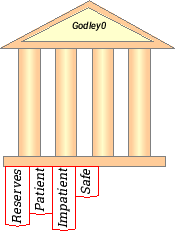Next: Entering flows between accounts Up: Creating a banking model Previous: Creating a bank
Double click or right click on the Godley table block to bring up the
Godley Table. The table is divided up into sections representing the
different accounting asset classes: Asset, Liability and
Equity. Assets represent what you have to hand at any point in time,
and should always be the sum of liabilities and equity. Liabilities
represent amounts that are owed to other parties, and equity the
amount of capital owned. The column A-L-E represents the accounting equation (Assets![]() Liabilities
Liabilities![]() Equity), and a properly
formatted Godley table adhering to double entry accounting
conventions will have this column zero for all rows.
Equity), and a properly
formatted Godley table adhering to double entry accounting
conventions will have this column zero for all rows.
When a Godley Table is first loaded, each accounting class has room
for one account (also known as a stock) to be defined. To create
an additional accounts, click on the `+' button above the first
account. One click then adds another column in which an additional
account can be defined. Note that the table will delete excess blank
accounts, so you should name them as you go. You can chancge the asset
class of an account by moving it into the appropriate sector using the
![]() and
and ![]() buttons, or by clicking and dragging
the column variable name (the first row of the column).
buttons, or by clicking and dragging
the column variable name (the first row of the column).

A column can be deleted by clicking on the `-' button above the column.
To define bank accounts in the system you enter a name into the row
labeled “Flows ![]() / Stock Variables
/ Stock Variables ![]() ”. For example, if you were
going to define a banking sector that operated simply as an
intermediary between “Patient” people and “Impatient” people--as
in the Neoclassical “Loanable Funds” model-you might define the
following accounts:
”. For example, if you were
going to define a banking sector that operated simply as an
intermediary between “Patient” people and “Impatient” people--as
in the Neoclassical “Loanable Funds” model-you might define the
following accounts:

As you enter the accounts, they appear at the bottom of the Bank block on the canvas: